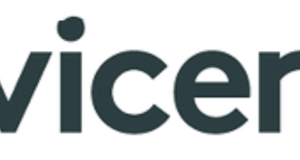You might be in a situation where a Activity Log ‘Work Note’ ,‘Additional Comment’ or ‘email‘ needs to be removed to comply with HIPAA or other data compliance protocols such as GDPR. It could be a ‘patient name’ that has accidentally been mentioned and therefor needs to be removed.

The following steps explain how to locate the journal entry in the [sys_journal_field] table and the audit entry in the [sys_audit] table:
- Copy the 32 character length sys_id of the records in question. As an example let’s use the sys_id from an incident record [b9eacb661bd6b510252f20e5604bcb57].
- Enter the journal entry URL + the sys_id. For example: https://[instance name].service-now.com/sys_journal_field_list.do?sysparm_query=element_id=b9eacb661bd6b510252f20e5604bcb57 (edit entry).
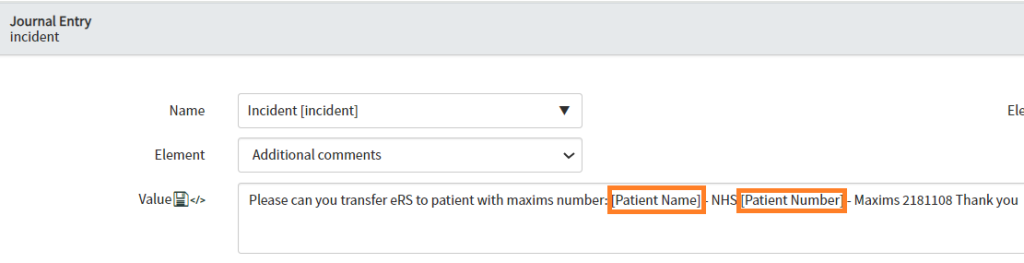
- Enter the audit entry URL + the sys_id. For example: https://[instance name].service-now.com/sys_audit_list.do?sysparm_query=documentkey=b9eacb661bd6b510252f20e5604bcb57 (edit entry).
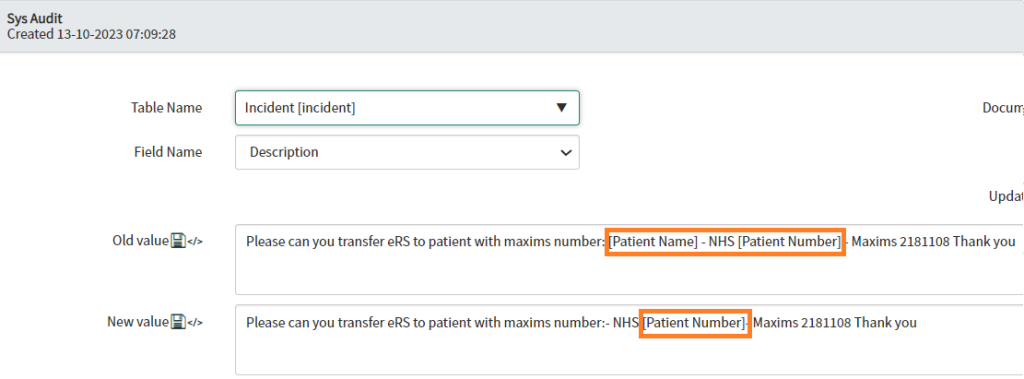
- Rebuild the History Set. This is only required when you do not use direct auditing and the System Property [glide.sys.activity_using_audit_direct] is set to false (= default value (this is the value used if the System Property does not exist on the instance).
https://[instance name].service-now.com/sys_history_set_list.do?sysparm_query=id=b9eacb661bd6b510252f20e5604bcb57
Click the Delete button for each History Set. This will delete the History Set, not the audit data. The History Set will be rebuilt with the corrected audit and journal information as soon as a user views the item.
Enter the email entry URL + the sys_id. For example: https://[instance name].service-now.com/sys_email_list.do?sysparm_query=instance=b9eacb661bd6b510252f20e5604bcb57

After amendment check result: